Migrating from Shared Hosting to OpenVZ VPS Hosting: A Beginner’s Guide
OpenVZ VPS Hosting

If your website has outgrown the limitations of shared hosting, you’re not alone. As your online presence grows—whether in terms of traffic, functionality, or performance needs—it becomes clear that shared hosting can no longer keep up. That’s when it’s time to consider upgrading to a Virtual Private Server (VPS). Among the many VPS solutions available, OpenVZ VPS Hosting stands out as a lightweight, flexible, and cost-effective option, especially for Linux users.
In this beginner’s guide, we’ll walk you through the step-by-step process of migrating from shared hosting to OpenVZ VPS Hosting, explaining the why, how, and what to expect along the way.
Why Migrate to OpenVZ VPS Hosting?
Before we jump into the migration process, let’s understand why OpenVZ VPS Hosting is a smart upgrade from shared hosting.
✅ More Control
Shared hosting restricts access to server configurations, but VPS hosting offers root access, allowing full control over your environment.
✅ Better Performance
With OpenVZ VPS Hosting, your website runs in an isolated container with dedicated resources, meaning you won’t be affected by noisy neighbors.
✅ Scalability
As your website grows, you can easily scale up RAM, CPU, and storage without downtime—perfect for fast-growing businesses and blogs.
✅ Affordability
OpenVZ’s container-based virtualization consumes fewer resources than traditional VPS setups, which means more value at a lower cost.
Step 1: Choose the Right OpenVZ VPS Hosting Provider
Your first move should be selecting a reliable OpenVZ VPS Hosting provider. Look for these key features:
-
SSD-based storage for faster performance
-
Guaranteed uptime (99.9% or higher)
-
24/7 technical support
-
Easy upgrade options
-
Transparent pricing and resource allocation
-
Pre-installed control panels (optional for beginners)
Choose a plan based on your current traffic and projected growth. Even if you start small, you can scale later.
Step 2: Set Up Your VPS Environment
Once your plan is activated, your provider will give you:
-
VPS IP address
-
Root username and password
-
SSH access details
-
Control panel login (if applicable)
Access via SSH
Use a terminal (Linux/macOS) or an SSH client (e.g., PuTTY for Windows) to log in:
bash
CopyEdit
ssh root@your-server-ip
Once in, update your system:
bash
CopyEdit
apt update && apt upgrade -y # Debian/Ubuntu
yum update -y # CentOS
Step 3: Install Required Software Stack
Depending on what your website needs, you may want to install:
-
Web server: Apache or Nginx
-
Database server: MySQL or MariaDB
-
Scripting language: PHP
-
Control panel: Webmin, CyberPanel, or cPanel (optional but helpful for beginners)
Example (LAMP stack on Ubuntu):
bash
CopyEdit
apt install apache2 mysql-server php libapache2-mod-php php-mysql -y
For WordPress or PHP-based sites, this stack is usually sufficient.
Step 4: Backup Your Website from Shared Hosting
Now it’s time to back up your existing website files and database from your shared hosting provider.
✔️ Website Files
Use cPanel’s File Manager or an FTP client (like FileZilla) to download your website files, typically located in the /public_html directory.
✔️ Database
In cPanel, use phpMyAdmin to export your website’s database as an .sql file.
Store both backups securely on your local machine before uploading them to the VPS.
Step 5: Upload Files and Restore Database to Your VPS
Upload Files
Connect to your VPS using SFTP or SCP (secure copy) to upload your files to /var/www/html/ (or your desired directory).
bash
CopyEdit
scp -r /your-local-folder/* root@your-server-ip:/var/www/html/
Import Database
Use MySQL commands or phpMyAdmin (if installed) to restore the database:
bash
CopyEdit
mysql -u root -p yourdbname < /path-to-your-database.sql
Be sure to:
-
Create the database
-
Create a database user and assign privileges
-
Update your website’s config file (like wp-config.php) with new DB details
Step 6: Configure Domain and DNS Settings
Point your domain to your new VPS by updating DNS records:
-
Go to your domain registrar
-
Edit A records to point to your OpenVZ VPS Hosting IP
-
Allow propagation (can take up to 24 hours)
If you’re using a control panel, most will handle DNS zones for you.
Step 7: Secure Your Server
Security is a top priority, especially when migrating away from shared hosting where the host handled most protection.
Basic security measures:
-
Change SSH port and disable root login
-
Use SSH keys instead of passwords
-
Install a firewall (e.g., UFW or CSF)
-
Keep software and packages updated
-
Install fail2ban to prevent brute-force attacks
A well-secured OpenVZ VPS Hosting environment helps protect your website and data from threats.
Step 8: Test Your Website Thoroughly
Before making your site live, test it thoroughly:
-
Use a temporary domain or hosts file edit to preview the site
-
Check all pages, forms, and scripts
-
Test database connections and user login functions
-
Inspect site speed and performance
This is your chance to catch issues before your visitors do.
Step 9: Cancel Shared Hosting (Once You’re Confident)
Once your site is running smoothly on OpenVZ VPS Hosting and DNS has propagated, you can safely cancel your shared hosting plan. Make sure to:
-
Download any final emails or files
-
Notify users or clients of planned downtime (if any)
-
Set up ongoing backups on your VPS
Congratulations—you’ve now fully migrated!
Conclusion:
Moving from shared hosting to OpenVZ VPS Hosting is a smart step for growing websites that need better performance, more control, and scalable resources. While the process might seem technical at first, this step-by-step guide makes it easy even for beginners.
By selecting the right provider, preparing backups, installing the proper stack, and securing your server, you can ensure a smooth migration and enjoy the benefits of OpenVZ’s lightweight and efficient architecture.
So, if you're ready to take control of your hosting environment and unlock new potential for your website, now is the perfect time to make the switch to OpenVZ VPS Hosting. Visit Host Namaste to get more information.
 BusinessGear
BusinessGear