How the Print Spooler Impacts Stuck Jobs (And How to Manage It)
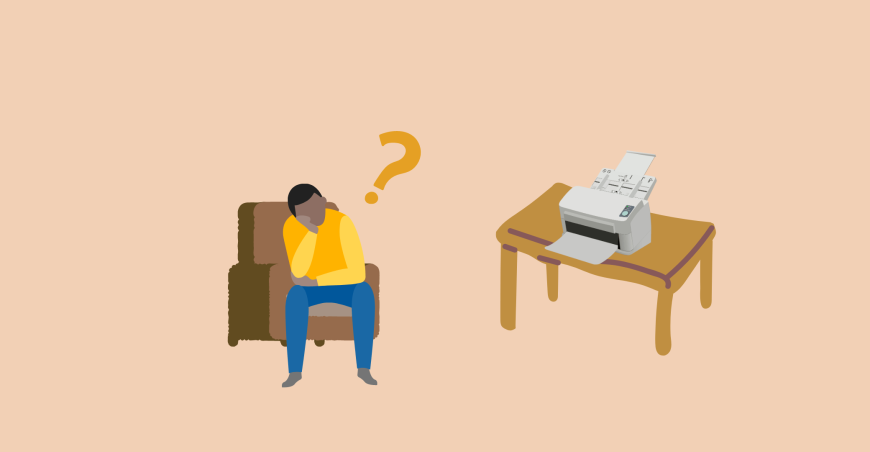
You've printed "Print," but there's no action. You look at the printer status and see a long line of print jobs stuck in transit. Frustration builds. But what's going on behind the scenes? The culprit is typically the print spooler—a stealthy background process that plays a vital role in managing print jobs.
In this article, we'll break down what the print spooler does, how it can go wrong, and—most importantly—how you can fix it when something goes wrong.
What Is a Print Spooler?
The print spooler is an operating system service that manages print jobs from your computer to a printer. It's a sort of digital traffic cop, lining up jobs, prioritizing them, and sending them to the printer in the right order.
You do not even know it is there when it is running properly. But when it is not, you are stuck looking at jammed print jobs in queue with no clue as to what is amiss.
Why Print Jobs Get Stuck in Queue
There are several reasons that print jobs get stuck:
-
Corrupt Print Jobs: One bad job can delay all the rest behind it.
-
Spooler Service Crash: Nothing happens if the print spooler crashes.
-
Outdated or Corrupt Drivers: Your printer driver might not be communicating with the spooler properly.
-
Network Printer Glitches: Delays and disconnects on shared or networked printer setups can stall the queue.
If you're seeing print jobs stuck in queue on a regular basis, the issue almost always comes back to the print spooler.
Signs Your Print Spooler Needs Some Attention
: Watch out for the following symptoms:
-
Print queue won't empty
-
"Error - Printing" message continues to appear
-
The printer is idle but the jobs are displayed as "Processing"
-
The printer is not responding at all
These are strong indicators that the print spooler is hung and needs to be manually fixed.
How to Clear Stuck Print Jobs Using the Spooler
If you're confronted with print jobs stuck in queue, here's how to reset the print spooler:
-
Stop the Print Spooler Service
-
Open the Run dialog (Win + R) and type: services.msc
-
Scroll down to Print Spooler, right-click, and select Stop
-
Delete Print Spooler Files
-
Open C:\\\\Windows\\\\System32\\\\spool\\\\PRINTERS
-
Delete all of these files (they're temporary spool files)
-
Restart the Print Spooler
-
Go back to services.msc, right-click Print Spooler, and select Start
-
Retry Your Print Job
-
Send a test print to see if the queue has cleared.
This method works for most instances of print jobs stuck in a queue.
Bonus Tip: Automate Restarting the Spooler Using a Batch File
: If this occurs occasionally, create a batch file to restart the spooler quickly:
-
net stop spooler
-
del /Q /F %systemroot%\\\\System32\\\\spool\\\\printers\\\\*.*
-
net start spooler
-
Save it as reset_spooler.bat and run it as Administrator as necessary.
When to Reinstall the Printer Driver
If resetting the spooler does not solve your problem, your driver may be at fault. Visit your printer manufacturer's site and download and install the newest one for your model. A clean install typically fixes underlying compatibility problems that cause jobs to hang.
Avoiding Future Queue Problems
To avoid recurrent problems:
-
Use up-to-date printer drivers
-
Do not print large or complicated files in bulk
-
Clear out the print queue periodically
-
Restart your printer and PC weekly to flush internal caches
Last Word
A hung print queue will bring your workflow to a grinding halt, but the issue runs deeper—the print spooler, an unassuming yet key system service. With an understanding of how the spooler works and how to reset it, you can regain command when print jobs get hung.
 stevesmiths123
stevesmiths123