Google Drive to SharePoint Migration: A Complete Guide for Businesses
Easily perform Google Drive to SharePoint migration with complete data integrity. Learn how to migrate Google Drive to SharePoint securely using the best tool.
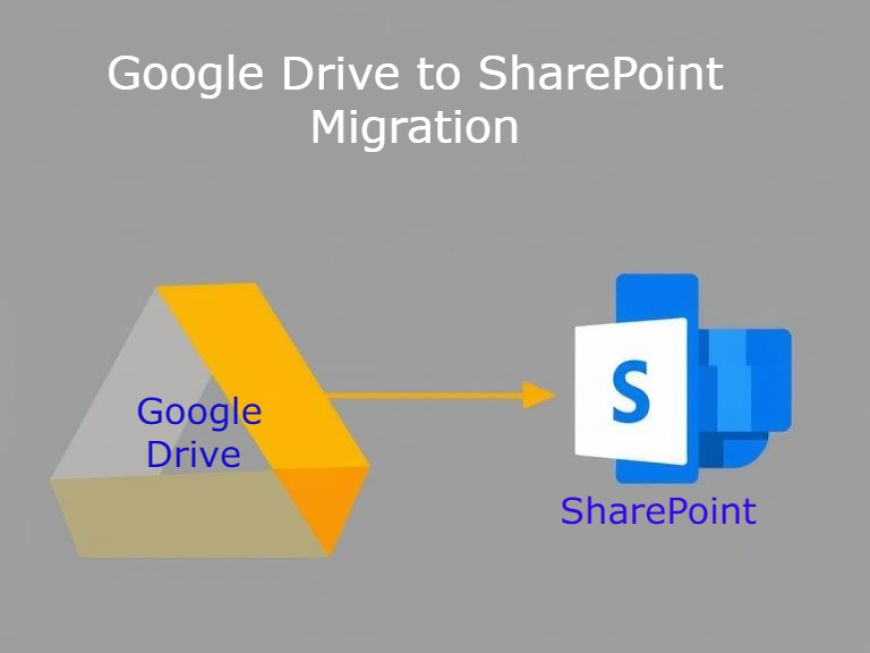
In today’s fast-paced digital workplace, seamless collaboration and secure file management are more than just priorities—they’re necessities. While Google Drive has been a popular platform for cloud storage and team collaboration, many organizations using Microsoft 365 are now turning to SharePoint for deeper integration, better control, and enterprise-grade features. This shift has sparked a growing interest in Google Drive to SharePoint migration.
In this article, you’ll learn why businesses are making the switch, how to plan and execute the migration, and what tools can simplify the process.
Why Migrate Google Drive to SharePoint?
While both platforms offer cloud-based file storage, they serve different ecosystems and business needs. Here’s why organizations often choose to migrate Google Drive to SharePoint:
1. Seamless Integration with Microsoft 365
SharePoint is the backbone of Microsoft 365. It integrates directly with Teams, OneDrive, Outlook, and Office apps like Word and Excel. This ecosystem streamlines workflows and eliminates the friction between platforms.
2. Advanced Document Management
SharePoint provides superior version control, access management, custom metadata, and workflow automation—key features that enterprises rely on.
3. Stronger Security and Compliance
Businesses managing sensitive data often find SharePoint more robust in terms of governance, retention policies, and regulatory compliance.
4. Centralized Collaboration
SharePoint acts as a centralized hub for collaboration with features like document libraries, co-authoring, check-in/check-out, and site-level permissions.
If your organization already subscribes to Microsoft 365, making the transition from Google Drive to SharePoint is both a strategic and cost-effective move.
Challenges in Google Drive to SharePoint Migration
Even though the benefits are clear, the actual process of migration comes with several hurdles:
-
Preserving file structures, metadata, and sharing permissions
-
Handling large volumes of data efficiently
-
Avoiding duplication or file corruption
-
Minimizing user disruption during the switch
-
Transferring shared drives and individual user accounts
These challenges underscore the need for a well-planned strategy and the right migration tools.
How to Transfer Files from Google Drive to SharePoint
There are three main approaches for organizations that want to transfer files from Google Drive to SharePoint:
1. Manual Download and Upload
This involves downloading files from Google Drive and uploading them into SharePoint document libraries.
-
✅ Easy for small amounts of data
-
❌ Doesn’t retain metadata, permissions, or timestamps
-
❌ Time-consuming and error-prone
2. Using Microsoft Power Automate
You can build custom flows to connect Google Drive with SharePoint and automate some file transfers.
-
✅ Suitable for repetitive tasks
-
❌ Requires technical knowledge
-
❌ Not ideal for large-scale migration or preserving metadata
3. Using a Google Drive to SharePoint Migration Tool
The most efficient, secure, and enterprise-ready solution is using a dedicated migration tool. These tools are built to:
-
Migrate files in bulk
-
Retain metadata, folder structure, and permissions
-
Generate detailed migration reports
-
Support both My Drive and Shared Drives
Key Steps in Planning Your Migration
To ensure a smooth Google Drive to SharePoint migration, follow these best practices:
Step 1: Audit and Organize Your Google Drive
Before migrating, clean up unnecessary files, duplicates, and reorganize folders to align with your SharePoint site structure.
Step 2: Define SharePoint Targets
Decide whether to migrate content into team sites, communication sites, or dedicated document libraries. Ensure permissions and structure are mapped accordingly.
Step 3: Notify Users and Plan Downtime
Keep users informed about the migration schedule and expected changes. Schedule migration during off-peak hours if possible.
Step 4: Conduct a Pilot Migration
Test the tool and process with a small dataset to confirm everything transfers correctly.
Step 5: Full Migration and Post-Migration Checks
Run the complete migration and verify the results. Check for missing files, mismatched permissions, or any syncing issues.
Best Tool for Google Drive to SharePoint Migration
A manual or semi-automated approach can only take you so far. For a reliable, error-free, and complete migration, investing in a professional tool is highly recommended.
We suggest using the Kernel Google Drive to SharePoint Migration Tool. It’s specifically designed to:
-
Migrate entire Google Drive or Shared Drives to SharePoint
-
Retain original file structure, metadata, and permissions
-
Support bulk migration with user-level filters
-
Generate comprehensive migration reports
-
Offer an intuitive interface with zero learning curve
Whether you're migrating a small business or a large enterprise, this tool handles everything smoothly, reducing complexity and saving valuable time.
Conclusion
Migrating from Google Drive to SharePoint is a smart move for organizations looking to standardize their digital workspace on Microsoft 365. With better collaboration, tighter security, and richer content management, SharePoint empowers teams to work more efficiently.
However, to get the most out of your Google Drive to SharePoint migration, it's crucial to use a solution that can manage the process professionally. The Kernel Google Drive to SharePoint Migration Tool provides a streamlined, reliable, and secure way to transfer your data, ensuring nothing gets left behind.
Get started today, and make your cloud transition effortless.